4. Usage GUI¶
4.1 GUI Requirements¶
RSE Core is required for RSX and RSE.
RSC Core is required for for RSC.
4.2 RSE GUI usage¶
Documentation is build for RSE version 0.1.
4.2.1 RSE Login¶

Above image shows the default login. which can be found with the following url: https://<ip-of-server>/. To login use the account what was used during the installation. The password requires the following:
- Minimum of 4 characters
- Minimum of 1 capital letter
- Minimum of 1 special characters (!, @, #, $, %, ^, &, *, _, =, +, -)
4.2.2 RSE dashboard¶

Above image shows the dashboard and it contains the top 10 stats with a heath indicator of the elasticsearch engine.
4.2.3 RSE text viewer¶
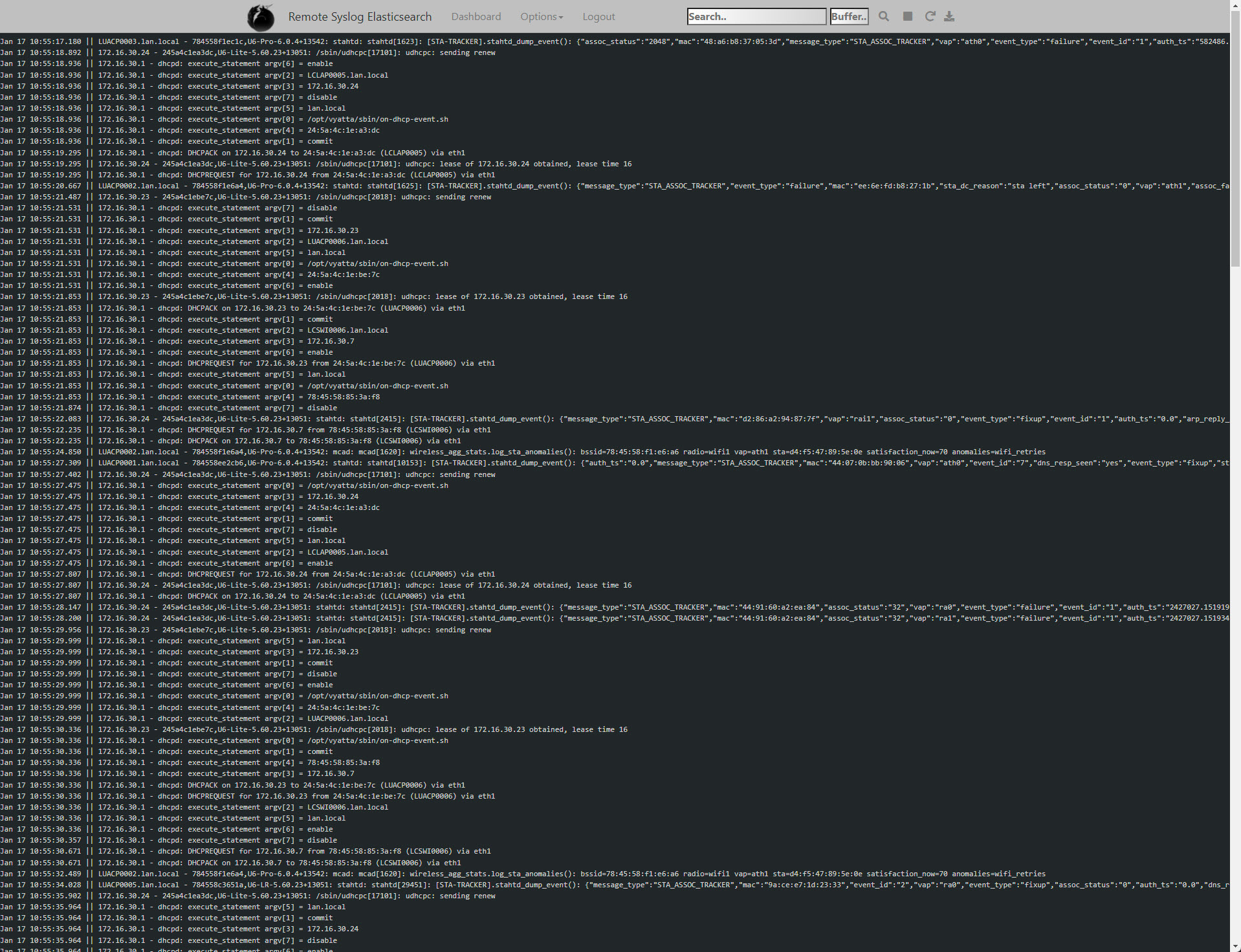
The image above gives the default view after the login. Here you can search end view live logging.
4.2.5 RSE options¶

Within the option menu there are 3 option. “Test message” sends a UPD and TCP test message to the system. “Clear live log archive” clears all logging from the server. “License” redirects you to the license page of Remote Syslog.
4.2.6 RSE searchbar¶

The searchbar allows to search live logging on fields, regex and on text strings. It buffer field allows to give any number between 0 and 3000 to limit or extend search results.
The buttons:
The “search” button allows you to view the live logging with ot without a searchstring or buffer value.
The “stop” button stop the live logging with or without a searchsting or buffer value.
The “redo” button loads the default settings and the live logging strats scolling without buffer and searchsting.
The “download” button exports the text to a HTML file.
4.2.7 RSE searchbar example searchstrings¶
By default 3 fields are used by RSE. These are:
MESSAGE
DATE
HOST_FROM
What: |
Command: |
Tested: |
|---|---|---|
MAC address: |
\'24\\:5a\\:4c\\:1e\\:a3\\:dc\' |
V |
Search on a field: |
MESSAGE: com* |
V |
Use wildcard: |
com* |
V |
4.3 RSX GUI usage¶
Documentation is build for RSX version 0.1.
4.3.1 RSX Login¶

Above image shows the default login. which can be found with the following url: https://<ip-of-server>/. To login use the account what was used during the installation. The password requires the following:
- Minimum of 4 characters
- Minimum of 1 capital letter
- Minimum of 1 special characters (!, @, #, $, %, ^, &, *, _, =, +, -)
4.3.2 RSX dashboard¶

Above image shows the dashboard of RSX. It is the elasticsearch interface “Kibana”. More information can be found here: https://www.elastic.co/
4.3.3 RSX logout¶
Use the following url to logout:
https://<ip or dns>/logout
4.4 RSC GUI usage¶
Documentation is build for RSC version 0.2.
4.4.1 RSC Login¶

Above image shows the default login. which can be found with the following url: https://<ip-of-server>/. To login use the account what was used during the installation. The password requires the following:
- Minimum of 4 characters
- Minimum of 1 capital letter
- Minimum of 1 special characters (!, @, #, $, %, ^, &, *, _, =, +, -)
4.4.2 RSC livelog selection¶

When using PHP programming skills there is a option to add addition text files for logging. Check out GitHub for the sourcecode.
4.4.3 RSC text viewer¶

The image above gives the default view after the login. Here you can search end view live logging.
4.4.5 RSC options¶

Within the option menu there are 4 option. “Archive” opens the archive directory to donwload historic data. “Test message” sends a UPD and TCP test message to the system. “Clear live log archive” clears all logging from the server. “License” redirects you to the license page of Remote Syslog.
4.4.6 RSC filter¶
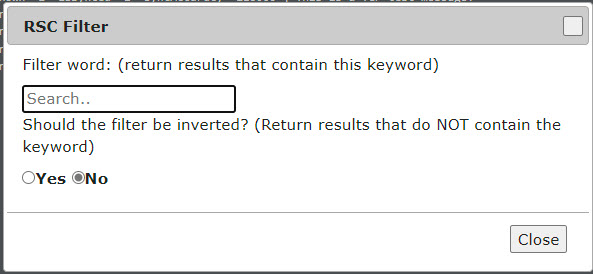
The filter allows to search live logging on text strings. There is a possibily to reverse the search. Press “Close” to apply the filter.

